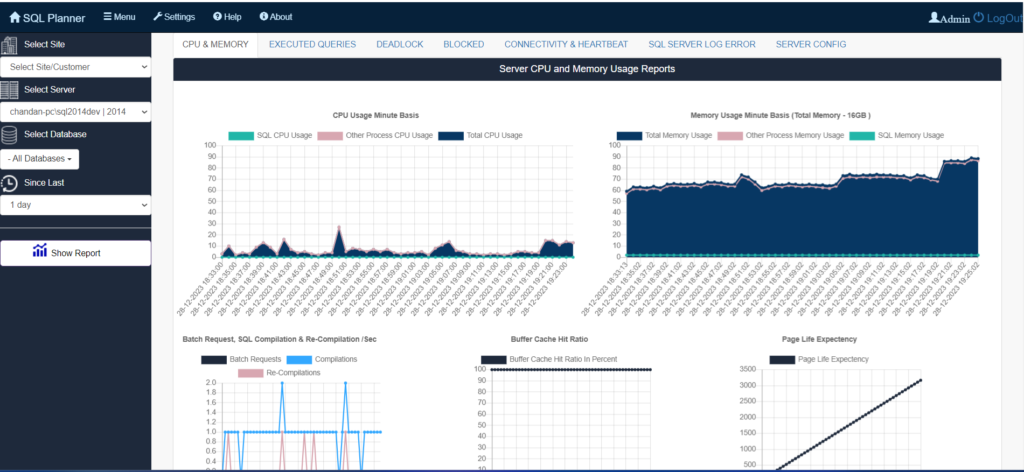In the realm of data management, few tasks are as crucial as protecting your SQL Server databases. However, manual backup and restore processes can often consume significant time and resources, leaving your data vulnerable to unforeseen events. This is where you need to understand about how-to Automated Backup and Restore in SQL Server.
Automating these processes offers a transformative solution, providing a multitude of benefits, including:
- Enhanced Data Security: Ensure consistent backups, eliminating the risk of human error or forgetfulness, and safeguarding your data against potential disasters, hardware failures, or accidental deletions.
- Optimized Efficiency: Free up valuable time and resources that would otherwise be dedicated to manual backup tasks. Automation allows backups to run independently, enabling your team to focus on more strategic initiatives.
- Accelerated Recovery Times: Quickly restore your databases to a specific point in time, minimizing downtime and business disruption in the event of data loss or corruption. This swift recovery process contributes to maintaining business continuity and productivity.
- Streamlined Compliance: Meet regulatory requirements for data retention and disaster preparedness, ensuring your organization adheres to industry standards and legal obligations.
- Reduced Stress and Anxiety: Enjoy the peace of mind that comes with knowing your data is reliably protected and easily recoverable, fostering a sense of confidence in your data management strategies.
By embracing automation, you empower your SQL Server environment with a robust safeguard against data loss, while simultaneously optimizing your team’s efficiency and ensuring business resilience.
Understanding the Fundamentals: Demystifying Automated Backup and Restore in SQL Server
Together, automated backup and restore form a powerful alliance that safeguards your SQL Server databases and ensures business continuity.
Automated Backup: Your Digital Guardian
- Concept: Automatically creates copies of your SQL Server databases at predetermined intervals, eliminating the need for manual intervention.
- Process: Leverages built-in SQL Server tools or third-party backup software to execute backup tasks autonomously, based on your defined configuration.
- Benefits:
- Ensures consistent backups, minimizing the risk of data loss.
- Frees up time and resources for other IT activities.
- Offers flexibility in scheduling and backup methods to align with your specific needs.
Automated Restore: Your Recovery Hero
- Concept: Simplifies the process of recovering data from backups, enabling you to swiftly restore databases to a specific point in time.
- Process: Utilizes tools or commands within SQL Server to initiate the restore process, often with a few clicks or simple commands, reducing the complexity of data recovery.
- Benefits:
- Minimizes downtime and business disruption in the event of data loss or corruption.
- Provides granular control over the recovery process, allowing you to restore specific databases, tables, or even individual transactions.
Key Differentiation:
- Backup focuses on creating copies of your data for protection and future recovery.
- Restore centers on retrieving and recovering data from those backup copies when needed.
Configuring Your Automated Backup Fortress in SQL Server
To ensure your SQL Server databases are consistently protected, let’s delve into the key steps involved in configuring automated backups:
1. Choosing Your Best SQL Server Backup Software Method: The Right Tool for the Task
- Full Backups:
- Capture the complete state of the database at a specific point in time.
- Provide the most comprehensive recovery options.
- Typically used as the foundation for differential and incremental backups.
- Differential Backups:
- Capture only the data that has changed since the last full backup.
- Offer faster backup and restore times compared to full backups.
- Require the most recent full backup for recovery.
- Incremental Backups:
- Capture only the data that has changed since the last full or incremental backup.
- Minimize storage space requirements.
- Can potentially extend recovery time as multiple backups may be needed for a full restore.
Consider factors such as:
- The criticality of your data
- Acceptable data loss tolerance
- Available storage space
- Recovery time objectives
2. Crafting a Backup Schedule: Time is of the Essence
- Determine how often backups should be performed based on your data’s volatility and recovery needs.
- Common schedules:
- Mission-critical data: Continuous or hourly backups.
- Important data: Daily or hourly backups.
- Less critical data: Weekly or monthly backups.
- Adjust based on your specific requirements and resource constraints.
3. Selecting a Backup Destination: Your Data’s Safe Haven
- Choose a secure and accessible storage location for your backups.
- Common options:
- Local disks: Convenient but vulnerable to hardware failures.
- Network storage: Shared storage for centralized management and potential cost savings.
- Cloud storage: Offsite storage with enhanced disaster recovery capabilities.
- Consider factors like security, accessibility, cost, and compliance requirements.
Remember:
- Regularly test your backups to ensure their integrity and functionality.
- Monitor backup logs for errors or warnings.
- Review and update your backup strategy as your data needs evolve.
By following these steps and tailoring them to your unique environment, you’ll establish a robust automated backup system that safeguards your SQL Server databases, ensuring their resilience and availability whenever needed.
Ready for Recovery: Automating SQL Server Restore Processes with Precision
While automated backups establish a protective shield for your databases, restoring them seamlessly when needed is equally crucial. Here’s how to automate those processes for swift recovery:
1. Configuring Restore Options: Mapping Your Recovery Path
- Align with Backup Types: Configure restore options based on the specific backup types you’ve implemented (full, differential, or incremental).
- Specify Recovery Point: Determine the exact point in time to which you want to restore your database, ensuring you recover the desired data state.
- Choose Recovery Location: Select whether to restore the database to its original location or to a different location, offering flexibility for testing or preserving original data.
- Utilize Tools and Scripts: Leverage SQL Server Management Studio, Transact-SQL commands, or third-party tools to initiate and manage automated restores.
2. Implementing Automated Recovery Strategies: Preparing for the Unexpected
- Define Recovery Scenarios: Anticipate potential data loss or corruption scenarios and outline clear steps for automated recovery.
- Test and Validate: Regularly test your restore processes to ensure they function as intended and can meet your recovery time objectives.
- Integrate with Disaster Recovery Plans: Ensure automated restore processes align seamlessly with your broader disaster recovery strategies for a comprehensive response to major incidents.
3. Tailoring Retention Policies for Data Optimization
- Define Retention Periods: Establish how long different backup types should be retained based on compliance requirements, recovery needs, and available storage space.
- Prioritize Full Backups: Typically retain full backups for longer periods as they serve as the foundation for recovery.
- Optimize Storage: Consider tiered storage or compression techniques to manage storage space efficiently while adhering to retention policies.
Remember:
- Continuously monitor and review your restore processes and retention policies to adapt to changing data needs and evolving threats.
- Incorporate security measures to protect backups and restore processes from unauthorized access or malicious attacks.
By embracing automation in both backup and restore, you empower your SQL Server environment with resilience and agility, ensuring your data remains protected, recoverable, and optimized for long-term success.
Building a Fortress: Ensuring Data Security in Automated SQL Server Backup and Restore
While automation streamlines backup and restore processes, data security remains paramount. Here’s how to safeguard your sensitive information:
1. Encryption: Your Data’s Secret Shield
- Encrypt Data at Rest: Protect backups stored on local disks, network storage, or cloud platforms using strong encryption algorithms like AES-256.
- Encrypt Data in Transit: Safeguard backups during transfers between servers and storage locations using secure protocols like HTTPS or SFTP.
- Validate SSL/TLS Certificates: Ensure the authenticity of communication channels and prevent interception.
2. Compliance: Navigating the Legal Waters
- Adhere to Data Privacy Laws: Comply with regulations like GDPR, HIPAA, PCI DSS, and others based on your industry and data type.
- Follow Industry-Specific Standards: Implement additional guidelines or certifications relevant to your business sector.
- Store Backups in Compliant Locations: Choose storage locations that align with applicable laws and regulations.
- Enforce Retention Policies: Retain backups for specific periods to meet legal and compliance requirements.
- Generate Audit Reports: Demonstrate compliance with security standards and regulations.
3. Vigilant Watch: Monitoring and Troubleshooting
Never assume automated processes are foolproof. Proactive monitoring and troubleshooting are essential:
- Set Up Alerts: Configure notifications for backup or restore failures, inconsistencies, or security breaches.
- Review Logs Regularly: Inspect backup and restore logs for errors, warnings, unusual access patterns, or performance issues.
- Perform Test Restores: Periodically validate backups by performing test restores to ensure data integrity and recovery functionality.
- Review Security Configurations: Regularly assess encryption settings, access controls, and compliance with security policies.
By diligently implementing these measures, you’ll create a robust security framework around your automated SQL Server backup and restore processes, ensuring the confidentiality, integrity, and availability of your data even in the face of evolving threats.
Best Practices for Building Your Automated Backup and Restore Fortress in SQL Server
Implementing automated backup and restore processes is just the first step. Continuous maintenance, adaptation, and improvement are key to ensuring your data’s long-term protection and resilience.
Here are best practices for implementing automated backup and restore in SQL Server, focusing on updates and reviews:
1. Regularly Update SQL Server and Backup Software:
- Stay ahead of vulnerabilities: Patches and updates address security flaws, bugs, and compatibility issues, ensuring the reliability and security of your backup and restore processes.
- Utilize official channels: Download updates directly from Microsoft or trusted vendors to guarantee authenticity and integrity.
- Test updates in non-production environments: Verify compatibility with your systems and applications before deploying to production environments.
- Establish a regular update schedule: Implement a consistent process for checking, downloading, and deploying updates, ensuring your environment remains protected.
2. Conduct Periodic Audits and Reviews:
- Verify backup integrity and effectiveness: Analyze backup logs and reports to confirm successful completion of backups, identify any errors or warnings, and assess the overall health of your backup processes.
- Assess compliance adherence: Review configurations and procedures to ensure they align with relevant regulations, industry standards, and internal policies, guaranteeing data privacy and protection.
- Optimize retention policies: Evaluate backup storage needs and adjust retention periods based on data criticality, compliance requirements, and available storage space.
- Review security configurations: Regularly assess encryption settings, access controls, and user permissions to maintain a strong security posture and prevent unauthorized access or breaches.
- Test restore functionality: Periodically perform test restores to validate the integrity of your backups and ensure the ability to recover data successfully in case of need.
Additional Tips:
- Document processes and procedures: Maintain clear documentation of your backup and restore strategies, including schedules, configurations, and troubleshooting steps, for reference and consistency.
- Train staff: Ensure personnel responsible for backup and restore tasks are adequately trained and familiar with procedures, promoting effective management and response in case of incidents.
- Seek expert advice: Consult with experienced SQL Server administrators or database professionals for guidance on complex configurations, troubleshooting, or optimization, especially in large or sensitive environments.
By consistently applying these best practices, you’ll maintain the efficiency, security, and reliability of your automated backup and restore processes, safeguarding your SQL Server databases and ensuring their resilience in the face of potential threats or data loss scenarios.
Frequently Asked Questions about Automated Backup and Restore in SQL Server
1. Benefits of Automating Backup and Restore:
- Enhanced Data Security: Consistent backups safeguard against accidental deletion, hardware failures, and cyber threats.
- Increased Efficiency: Free up time and resources compared to manual processes, allowing focus on other IT tasks.
- Faster Recovery: Quickly restore specific databases or points in time, minimizing downtime and business disruption.
- Improved Compliance: Meet regulations for data retention and disaster preparedness with ease.
- Reduced Stress and Anxiety: Enjoy peace of mind knowing your data is protected and recoverable.
2. Configuring Backup Schedules:
- Utilize various tools like SQL Server Management Studio, Maintenance Plans, or third-party software.
- Define schedules based on data criticality and acceptable data loss tolerance.
- Choose backup types (full, differential, or incremental) and destinations (local disks, network storage, cloud).
3. Restoring Specific Databases:
- Absolutely! Specify individual databases during restore processes using Transact-SQL commands or specific restore options.
4. Security Measures:
- Implement encryption at rest (AES-256) and in transit (HTTPS, SFTP).
- Enforce access controls and granular permissions.
- Monitor security configurations and logs for suspicious activity.
- Utilize secure protocols and cloud providers with strong security credentials.
5. Scaling for Large Environments:
- Consider tiered storage for efficient management of different backup types.
- Utilize data compression to minimize storage consumption.
- Monitor resource utilization (CPU, network bandwidth) to identify and address bottlenecks.
- Automate tasks like scaling storage or cloud resources.
6. Troubleshooting Issues:
- Review backup and restore logs for errors and warnings.
- Test restores regularly to verify integrity and functionality.
- Update SQL Server and backup software to address potential compatibility issues.
- Refer to online resources or consult professionals for complex troubleshooting.
Remember: Automation is key, but don’t set it and forget it. Continuously monitor, update, and adapt your procedures to ensure long-term data protection and resilience in your SQL Server environment.